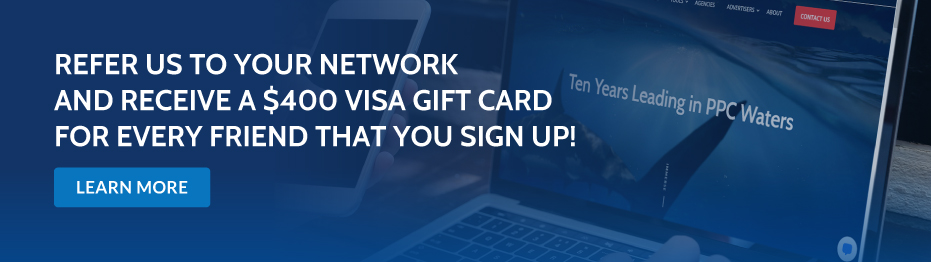[display-name-category]
[post_author]
With Google Shopping campaigns you don’t have the opportunity to choose what keywords your ads should appear for.
Google will automatically match the titles in your Google Shopping feed with searches in Google and let your ads appear when appropriate.
Besides, Google will also look at your overall data feed quality to determine when your ads should show by just matching search queries with your product titles.
If you don’t send all the relevant information (or as much information as your competitors), you might see your ads being shown less and less.
It’s therefore crucial that your data feed is set up with all the relevant tags (see the end of this blog post for tips) before you optimize your product titles.
Optimizing your data feed for Google Shopping Ads can be in many ways compared with SEO. The same principles apply and if you’ve worked with SEO in the past, you’ll be happy to recognize the process behind creating product titles.
Without further ado here are 4 ways you should optimize product titles in your data feed.
4 Ideas to Optimize Your Data Feed Product Titles
Depending on what kind of store you have and what products you carry, chances are that you, for the most part, just write the product name for the title. That’s very logical, and there is no need to write a novel about the product in the title.
Even though Google Shopping Ads are “set and forget” for some advertisers, you can get vastly more out of them if you just put in a little bit of effort.
1) Add the Brand Name
Most ecommerce websites don’t list the brand name in the product title. It’s simply not esthetically pleasing or even user friendly to write the brand name over and over again. Especially when reviewing category pages.
However, as I’ve preached many times in the past, some of your best converting keywords include the brand name. It’s crucial for your performance that you include the brand name in the product title.
Luckily, this is simple to do with a tool like DataFeedWatch.com (see recommendations at the end of this blog post).
You can take the brand field and automatically set it as a prefix to your product title.
In some cases where you already have the brand in the product title, you will have to do aregular expression. Regular expressions are overwhelming the first time you see them, but all in all, they are simple to work with and can save you vast amounts of time.
For instance, you can say that for all product titles where these brands aren’t visible, DataFeedWatch should add the brand as a prefix. You then write the brands like this: brand1|brand2|brand3|brand4.
This way the tool will look first after brand1, then brand2, then brand3 and then brand 4. If it doesn’t find any of the mentioned brands, it will add the brand to the product title.
2) Add Specifics About the Product: Size, Color, Material, Size, etc.
Another way to ensure you get impressions from search queries with a high likelihood to purchase is by including specifics about your product in the title. This can be stuff like:
Size:
If you sell backpacks, consumers will both look for small/big backpacks or use a keyword like 50-liter backpack if they know exactly what they want. Either way, these are very specific searches and if you have a good product that fits this search, it’s more than important that your product ads are shown for these searches.
Color:
Especially when it comes to clothes, linen, interior design products, etc., it is important that you include the color in the product title.
This is slightly more difficult because you might not have a field for this in your data feed as with the brand. A good trick for adding the color is to look at your URL. I’ve found that some shops use the color in the URL. Using this I can add a rule in DataFeedWatch that says:
If the URL includes blue add the word blue to the end of the product title.
This works surprisingly well. You can sometimes also make the same search for the word in the description, image, URL, etc. The goal here is to find a way to optimize your product title automatically. It becomes very time-consuming to rewrite every single product title, so automate as much as you can.
Material:
Adding words like steel, aluminum, plastic, silicone, etc. to the product title is yet another way to ensure that your product gets shown for the most relevant consumers.
Again, you will be able to add these words easily to the appropriate products if you already have material as part of your product feed (aka data feed). If you don’t, you can use the same process as mentioned with colors.
3) Add Commercial Intent Keywords: Promotions, Offers, Coupon, Special, Price, Cheap, etc.
Adding commercial intent adjectives like promotion or coupon can be a way to ensure you get impressions from these very highly sought-after searches.
Especially for product categories where the price means a lot and you can compete on the price, it will be efficient to include these words.
Use the data you have from your existing AdWords search campaigns in order to discover the best keywords to use for each product.
4) Rewrite Product Titles to Include Words from Reg. Search Campaigns
Once you’ve gotten the basics right, you can go further and optimize each individual product more in-depth. This is where a thorough keyword research phase (or successful AdWords Search campaign) comes in handy. Armed with the information from your search campaign or keyword research you can rewrite the product titles in your product feed.
A great example is a client of mine who sells the iGrill cooking thermometer. It’s a thermometer that works with an iPhone app. Very cool.
His original title was just iGrill Cooking Thermometer.
This product title left out many primary searches that we were pulling a lot of sales from our regular search campaigns. We therefore rewrote the headline to include more keywords:
2nd Edition: iGrill Cooking Thermometer for iPhones, iPads and Android Smartphones
This resulted in a great amount of extra impressions, clicks and ultimately sales of the iGrill thermometer. However, we weren’t finished yet.
In the 3rd Edition we rewrote the title as such: iGrill Cooking Thermometer (wireless) for iPhones and iPads on Sale
We had the best price on the market and not even competitors doing flash sales were able to compete with our pricing. We were therefore excited to be shown on keywords related to “on sale” as we had the best price for these price-sensitive consumers.
Taking your time and making sure you’re incorporating your best-converting phrases from your Search Ads is definitely worth your time.
Here’s What Not To Do
There is a pretty simple list of things you can do to greatly improve the performance of your Google Shopping data feed. However, there are plenty of things not to do or spend your time on.
The Description Is Not As Important Than You Think
I’ve come to learn that the description is a lot less important than you might think. When I first started working with Google Shopping campaigns, I was under the impression that Google used the description to supplement the title in terms of what products should appear for what searches.
Boy was I wrong. The way I discovered this wasn’t true was that I unintentionally used Datafeedwatch.com to rewrite the titles for all products instead of only doing it for one product. All my products in my feed therefore had the same title, but different descriptions, brand, price, MPN, etc.
However, seeing that they all had the same headline different products were shown for the same search. The original product (with the optimized description that included the keywords) never showed up during this phase.
So, let’s say that I had the following three products in the data feed:
1) Title: Leather Clutch with Silver Writing
Description: Beautiful leather clutch for women that prefers silver writing on their clutch.
2) Title: Leather Clutch with Silver Writing
Description: The best Bluetooth headset can help you talk clearer while driving with the top down.
3) Title: Leather Clutch with Silver Writing
Description: iPhone cover with extra soft bumpers that allow you to drop your iPhone whenever you want without damaging it.
The examples above illustrate pretty well how different the descriptions for the products were. Even though the descriptions were very different it didn’t influence what products were shown in Google. Product #2 and #3 took all the searches for the search terms leather clutch.
Hence, don’t spend too much time optimizing your descriptions and there is no need to stuff keywords in your descriptions.
Avoid Amazon-Inspired Keyword Stuffing
We’ve all seen the product titles on Amazon where the seller has been a little too creative:

This is clearly an attempt to write all the various specifications in the title hoping that it will be picked up if someone searches for thinkpad t440s 8gb ram or SSD.
While it might work on Amazon it has not effect on Google Shopping. In Google Shopping you have roughly 70 characters for your product title. Anything beyond that gets ignored.
What Values Should You Seek to Implement?
When creating and later on optimizing your data feed, it’s important to have all the various values included. I won’t go too much into details about it, as it’s well-described in the official Google Shopping Support site, but here are a couple of guidelines:
The following fields are required and you need to add them for your data feed to be approved:
- Id
- Title
- Description
- Link
- Image_Link
- Price
- Condition
- Availability
MPN or Identifier Exists False
The MPN (manufacturer part number) is basically the barcode number for each product. Most products have this number and should be included in your data feed. Google has an index with all these numbers, so when you include the correct MPN Google, it will be much better suited to match your product with the right search queries.
If you don’t have an MPN (products manufactured by yourself or other cases), you can use the tag Identifier Exists = False.
Sale Price
If you’re running promotions, it’s important to include the sale price value in your data feed. The sale price is basically your promotion price.
With this, Google can show your before-and-after prices in Google Shopping. This is effective to urge consumers to purchase the product now.
Just note that it’s not shown in Google Shopping Ads, so from an AdWords point-of-view, it’s not relevant.
Custom Labels
Custom Labels are what used to be AdWords_grouping in the past. It’s basically just a label you can add to your products.
You can use various labels that fit your internal description of the products. Some good ideas for using Custom Labels are:
- Price Range
- Popularity
- Profit Margin
Please note that custom labels don’t influence what search queries your ads will show for. There is therefore no need to stuff keywords here.
Product Type
Product type is best described as being the categories you have on your website. Most plugins that generate Google product feeds use your category as your product type.
Having correct product types don’t influence your opportunity to get impressions, but they are very good for structuring your Google Shopping campaign appropriately.
Tips on Choosing the Right Google Product Category
One of the most important factors when you create a Google Shopping feed is that you get the Google Product Categories right. This is a taxonomy that Google has created in order to ensure that they show the right products for the right consumers.
When you choose a Google Product category, it’s important that you choose the most relevant category you can. It’s therefore crucial that you don’t just choose Cooking Accessories, but choose Cooking Thermometers, if you’re selling iGrills for instance.
This might be a bit time-consuming, but it is well worth the invested time.
DataFeedWatch.com: Our Favorite Tool for Optimizing Data Feeds for Google Shopping
DataFeedWatch.com is an online tool that allows you to edit all fields within your product feed. I have personally been using it for the last 6 months and it’s a vast improvement over the many other product feed tools out there.
If you are just looking to have your product feed on a few select comparison engines (including Google Shopping), you would be wise to choose DataFeedWatch.com. Where many other tools become very heavy and hard to find out, Jacques and his team have built a wonderfully simple tool that does exactly what is required of it.
You simply add your regular merchant center feed to datafeedwatch.com and they will give you a new URL you need to submit to the Merchant Center. You can then, inside DataFeedWatch, apply the various rules I’ve mentioned in this blog post.
I highly recommend it and they have some of the best support guys in the world.
Don’t Forget To Optimize Your Product Feed Titles
When running a Google Shopping campaign in AdWords, it’s easy to get accustomed to the way that you usually work with AdWords:
- Add keywords
- Add negative keywords
- Manage bids
- Watch the account produce a good ROI as you optimize
Many advertisers fail at this process with their Google Shopping campaigns, especially when it comes to adding keywords. They don’t add keywords because they think it’s out of their control.
Don’t put your Google Shopping campaign on autopilot. Just like there are many improvements to make to your SEO when you edit your page titles, there are many improvements to make when optimizing your product feed, and these will boost your campaigns performance.
Ensuring that you use all the data you have available and apply it to your data feed will give you better chances for having an optimal revenue stream from Google Shopping.