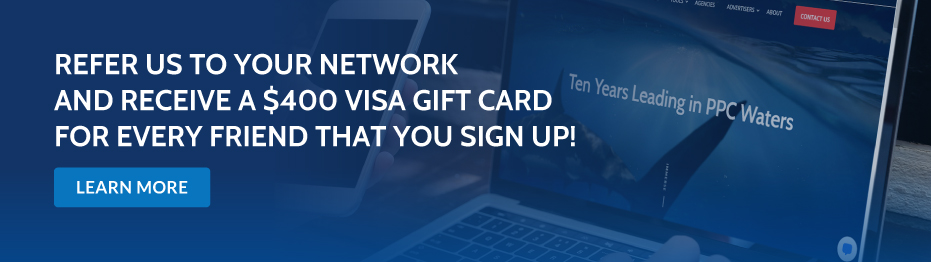[display-name-category]
[post_author]
If want to find out how potential customers see your Google AdWords ads and learn its respective positioning on the Google search results page, you will now find out that the AdWords Ad Preview and Diagnosis Tool is the best way to accomplish this.
Not only because it shows you a preview of a Google search results page (where you can determine if your ad is showing or not after entering a search term), but also because you can see how your ad actually appears in different devices and geographical locations without generating a single impression.
Continued searches with your keywords via Google.com can have the effect of reducing your ad’s Quality Score. Even though this is unlikely since it would require a high number of queries, it is still not recommended to check your ad position directly via Google.com.
Google nowadays is giving us very individual results, so if you have had some specific interest in your competitor’s domain the last couple of months, then his domain might be showing higher when you search, but not for regular searchers. To avoid confusion and to be able to see the exact ad position and environment of your ads, it’s best recommended to use the Google AdWords Ad Preview Tool.
AdWords Ad Preview Tool Settings
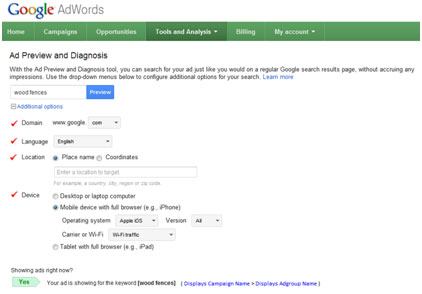
Discover Why Your Ads Aren’t Being Shown with the Diagnosis Tool
Within the Diagnosis Section inside the Ad Preview Tool, you have the ability to discover:
- If your ad is being displayed or not
- The keyword that triggered your ad and its match type
- The name of the ad group and campaign that contained the triggered keyword
- The reason why a certain keyword isn’t being triggered
- If you click where it says “See 2 more keywords”, you will see the same keyword with different match types and the reason why the ad isn’t showing with that specific match type
As soon as you finish selecting all the required information and you hit the enter button, you just need to scroll down to see the preview of the search results page. Here you will be able to see how your ad looks as seen on the selected device, and the ad position.
As you can see, the Ad Preview & Diagnosis Tool has several useful features that you should take full advantage of. The Diagnosis Tool only works if you are signed into your AdWords account. This is because it takes the information from the AdWords account to return the name of the campaign and the name of the ad group that contains the keyword that triggered your ad.
Use the Ad Preview Tool when checking your ads and enjoy the benefits that it offers you.
Benefits When Using the Ad Preview and Diagnosis Tool
- You can check if your ad is showing and learn its position without affecting the ad’s performance.
- You are able to see how your ad shows up on different devices.
- It allows you to select different locations, languages, devices, and Google domains, to match your targeted audience. This is especially useful if you’re targeting other geographical areas than where you reside.
- With the Diagnosis Tool, you can see the keyword that triggers your ad, the name of the campaign and the ad group that contains such keyword.
- The Diagnosis Tool can help you determine why your ad isn’t showing (e.g.: low ad rank, low bids, low-Quality Score, duplicate keywords, negative keywords).
What to Check If You Can’t See Your Ad
If your ad is not showing up in the Ad Preview Tool, then I would suggest that you look more closely at the following possible factors:
- Is the daily budget exhausted for the day?
- Check your ad’s status and make sure it’s enabled.
- For Sitelinks that are not showing, remember your ad needs to be in one of the top positions of Google’s search results in order to display ad Sitelinks.
- For Location Extensions that are not showing, make sure that the location you’ve entered in the Ad Preview Tool is within your targeted location.
Next time you want to check your ad, try using the Ad Preview Tool. You can either go to https://google.com/adpreview or, if you have already signed into your AdWords account, click on the Tools and Analysis tab and then on the Ad Preview and Diagnosis Tool button.