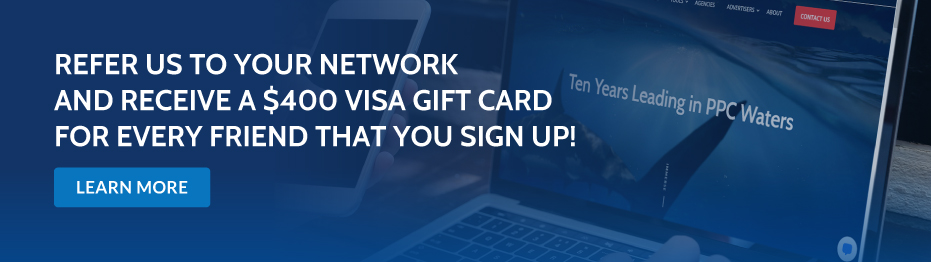[display-name-category]
[post_author]
There are several AdWords reports that have great importance and are worth taking a look at every once in a while when optimizing your campaigns.
It is sort of like being lost in the woods and using your GPS in order to find your way back home. It will save you time (which I’m pretty sure we can all agree, equals money) and energy.
Up next, I’ll describe some of the different reports you can use as your GPS and how to generate the necessary information as well as what to look for within that data.
1) Use the See Search Terms Report for New Keyword and Negative Keyword Ideas
By knowing the exact search queries, you can select new keywords as well as negative keywords to add to your AdWords campaign.
How to Generate the See Search Terms Report
To generate the AdWords See Search Terms Report, you need to click on the Keywords tab, which can be done at account, campaign, or ad group level.
Afterward, you need to click on keyword details and you’ll then be able to select a group of keywords or all the keywords in an ad group, campaign or account (depending on what level you’re at).
Here is how you get to the Search Terms Report:
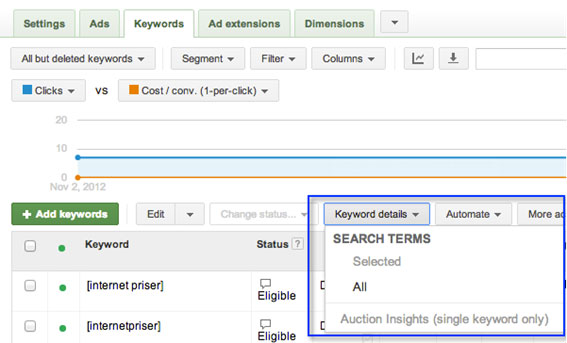
Once you do this, you’ll end up in the screen below, where you are able to directly download the report:
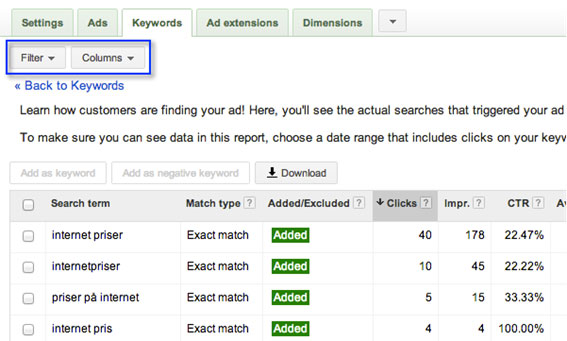
2) The Report That’s Often Ignored – The Ad Extensions Report
The reason for ignoring Ad Extensions may be that they aren’t considered an essential part of an AdWords campaign (although they most definitely are).
Here is how you can check on your Ad Extensions’ performance:
Access your AdWords account and click on the Ad Extensions tab:

Now you’ll see the list of Ad Extensions that are available (Location Extension, Call Extension, Sitelinks, Product Extensions, Social Extensions, and Mobile App Extensions). Choose the one of interest and then select the columns – which determines the metrics you are interested in revising:
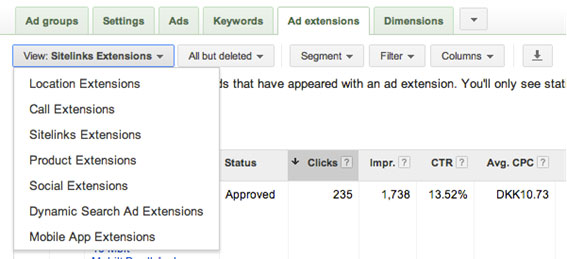
Depending on what you determine your campaign goals to be, you will decide which of the metrics are most relevant.
Once you’ve selected the metrics of interest, you are also able to download the information in any of the following formats: Excel, .csv, .tsv,.pdf, .xml, and .gz.

Let’s now move on to checking on the geographic performance!
3) Don’t Miss Out on Geographical Performance Reports in AdWords
Some of the information you can obtain from this report is key for you to have a more efficient ROI. Since you are able to match geographical locations to conversions, this allows you to identify geographical areas that have low profitability and then be able to exclude them.
Furthermore, by knowing the performance of each geographical area, you can start to focus budget and marketing efforts in geographical locations where you’re seeing the most results.
In order to generate the geographical performance report in AdWords, you need to click on the “Dimensions” tab. Afterwards click on “View” and select “Geographic” and you can of course then sort the columns by metrics of interest.
Here is how you get there:
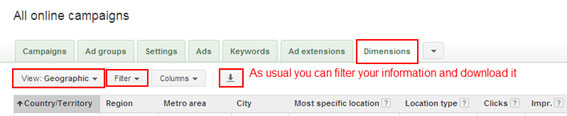
4) Basic Keyword Performance Report for Everyday Reporting
Being able to automate AdWords keyword reports and choose to receive them at different time intervals can prove very valuable. This is just the same as changing your engine’s oil by pulling into a gas station every 10 times you stop for gas.
Here you can check on the keyword’s performance by match type as well as Quality Score trends. Of course, the usual suspects are accessible as well.
- CTR
- Clicks
- Conversions (Important)
- Cost-per-Conversion (Important)
- Conversion Rate
Click on the Keywords tab. Again, you can choose to be at account, campaign, or ad group level.
Please look at the example below:
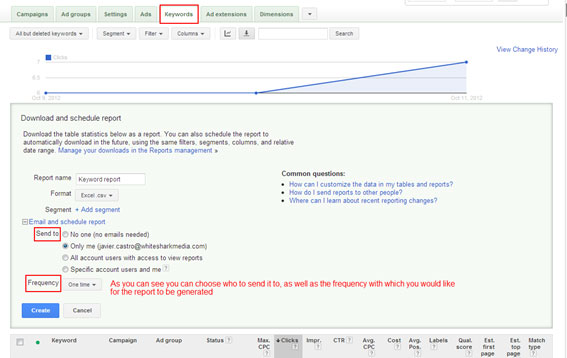
5) Performance by Time Periods
You can use the Time Periods Report to identify periods of time with a more efficient ROI (e.g. better performing hours of the day or better performing days of the week). This way, you can schedule your bids to be lower when you find it pertinent.
For instance, if you find out that for some reason Clients don’t tend to convert on a Friday, or that from 1:00am through 7:00am you generate many impressions but that’s about it, it could be negatively affecting your CTR.
When you identify such cases, you can go to your campaign settings afterward and set ad scheduling at your convenience.
To generate this report, you need to go to the Dimensions tab, and in View, select the time frame you are interested in revising. Here is an example:
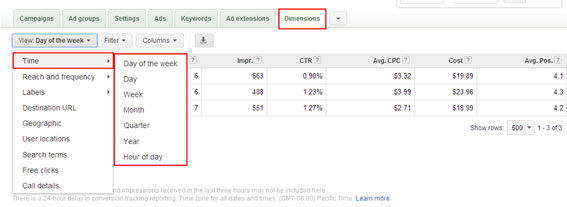
Note on Acting Upon Time Period Reports in AdWords
Pay very close attention to your performance in the weeks after acting on your AdWords Time Period Report. Even though you may not be generating as many sales from 8am to 4pm, it doesn’t mean that these clicks are completely worthless.
These clicks might be from searchers in the early research phase of the buying funnel, or they may be those who don’t want to buy the product while at work but don’t mind doing the research part of this phase.
Especially if your product is a bit more complex and therefore takes more time from the initial click to the final purchase, you should be very careful about the Time Period Report.
6) The Quality Score Report is the Cornerstone of All AdWords Reports
Quality Score is part of the ad rank formula (your ad rank is the value determining your ad position on any given search).
A better AdWords Quality Score will also help save money because when you increase Quality Score, you can start lowering your bids without affecting your ad position.
If you manage to do this, you would be getting more clicks for the same amount of money, which in the end can result in more conversions without incurring in any additional spend.
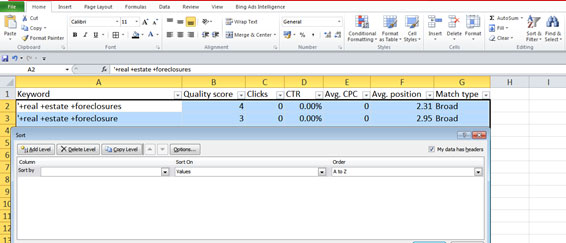
How to Generate the AdWords Quality Score Report
To get a Quality Score report you need to go to the Keywords tab (you can only see QS at keyword level, hence the need to be on the Keywords tab). Make sure the QS column is enabled, and go ahead and export the report.
I usually export it into Excel because you can tweak it, sort it and filter it quite easily and find the information you are looking for.
When exporting your AdWords Quality Score Reports, you also get the chance to save these reports. This is very important as it will give you a point of reference to how your Quality Score changes from week to week, and month to month.
This is not standard in the AdWords interface (like avg. position, CPC, etc.) but can be very valuable to keep track of.
Measuring tangible results is of great importance when it comes to running an AdWords campaign. Driving blind… not such a good idea.
Hopefully this information will help you reach your “home”.