[display-name-category]
[post_author]
[wtr-time]
Many just think Google Analytics is a plug and play ordeal. It is often just left in the dark, keeping its best secrets unrevealed because of the intimidation of its intricate data labyrinths.
Well, if you’re thinking about upping your game when it comes to PPC strategies and digital marketing plans, then you better get with the program and start venturing into what can be a significant game-changer to your business.
Google Analytics is complicated, but it doesn’t have to be if you have the specific information you need and know where to find it within its powerful and robust platform.
Let’s go over the basics and tips that can get you started and encourage you to dive into obtaining insights about audience behavior on a website, reporting that can be valuable when reviewing marketing strategies, and showcasing paid marketing performance to clients.
Google Analytics: A Powerful Integrator & Database
Before you go out searching for the most sophisticated platform to track and report website metrics for you, consider that trying a free platform such as Google Analytics (GA) can help you save for other martech investments.
In addition to giving you full visibility of all activity from a site performance perspective, you can link it and feed data to it from almost any platform you can think of using a global site tag.
Over the years, Google Analytics has simplified and reorganized its dashboard to analyze marketing insights based on the audience segment that best suits your interest. Metrics such as visitors’ geographic location, traffic volume, what channels they came from, how they interact with a website or page are, to name a few of the meaningful pieces of data you’d be interested in, especially if they are derived from converting audiences.
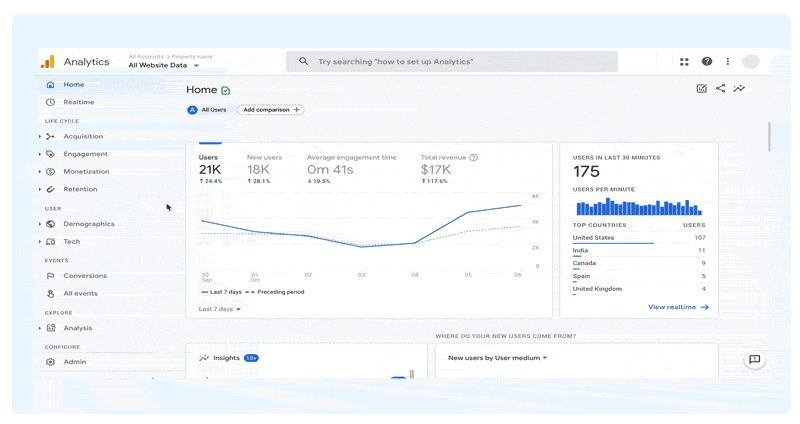
Why Fly Blind When There’s Google Analytics
You have a website and marketing strategies in place that are being heavily invested in, so why wouldn’t you want a front-row seat to see how they play out? You’d be crazy not to, well, if you care about PPC success.
Understanding how efficient your website is at acquiring sales and customers is how you will know how to capitalize on digital marketing efforts.
Take it from us, how do you think successful agencies thrive with happy clients and desired outcomes? Google Analytics! It’s how we deduce the best of the best strategies and map out quarterly business growth plans that are successful for our clients.
Read up on one of our success stories and how proper tracking and reporting helped improve their Google Ads campaigns’ performance. With the vast resources of Google Analytics, we supported our PPC management for this business and acquired the return-on-investment they were looking for.
The Most Value You’ll Get: Website Traffic Volume
One of the most critical metrics you’ll want to focus on is website traffic volume. Well, it’s simple, low traffic will bring you very little data regarding the audience’s behavior with a website and a decreased likelihood that they’ll become a customer.
Monitoring traffic volume to a site is the best action to take. This reporting type will show data that will influence your optimization strategies for all marketing efforts and eventually lead a trend to get them to convert consistently.
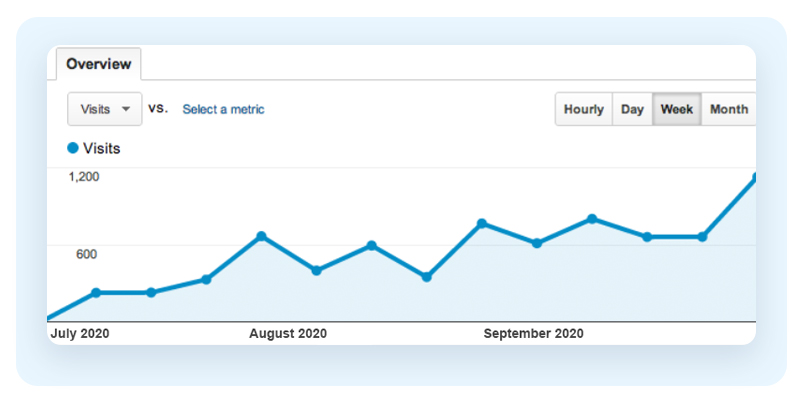
Understanding Hierarchy in Google Analytics
Before getting started on how to install Google Analytics on your website, it’s worth understanding how everything is organized within the platform.
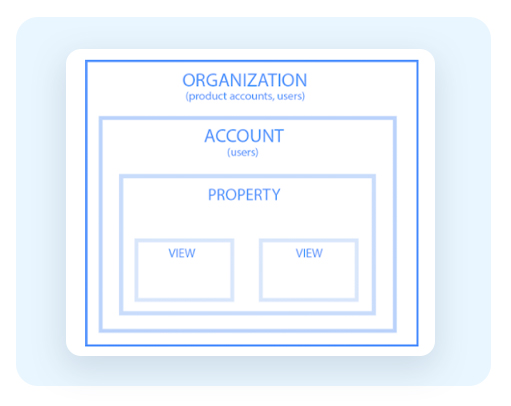
As an agency, you have an organization linked to your clients’ accounts, and within each account, they can have more than one property (website, mobile application, or device). Within these properties are customized views that can be filtered to reporting needs.
So now that you’ve got hierarchy down, now it’s time to get into the installation process.
Install Google Analytics On Your Website
I am a big fan of Google Tag Manager and consider it easier to manage “tags” (codes) on any website or mobile app. However, if you can’t use Google Tag Manager or prefer installing tags directly on your web page without training on a tag management system or being required to work in a separate interface, that’s completely understandable.
First things first, we’ll need to generate a universal code regardless of platform or setup process. You will need to have both the Tracking Code and ID handy to complete the GA setup.
Universal Step: Generating the Global Site Tag (gtag.js)
If your client is new to GA, you will have to create a new account for them, or if they grant you access, sign in to their account.
Locate the admin menu at the bottom of the dashboard’s left side panel.
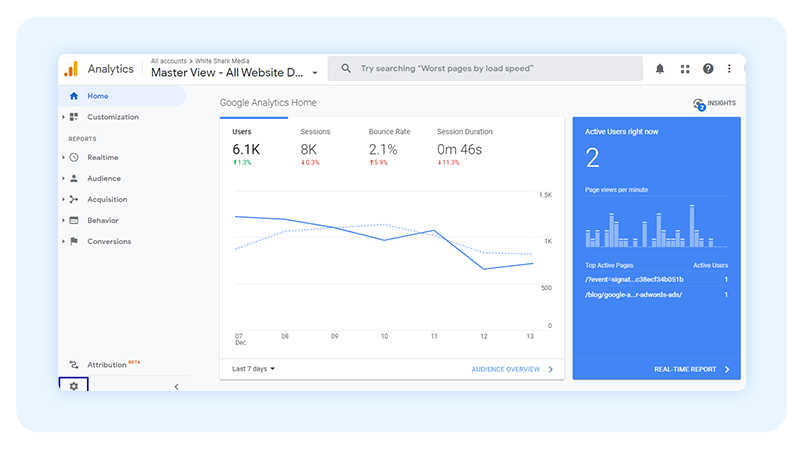
Click on Tracking Code from the Tracking Info section under property settings
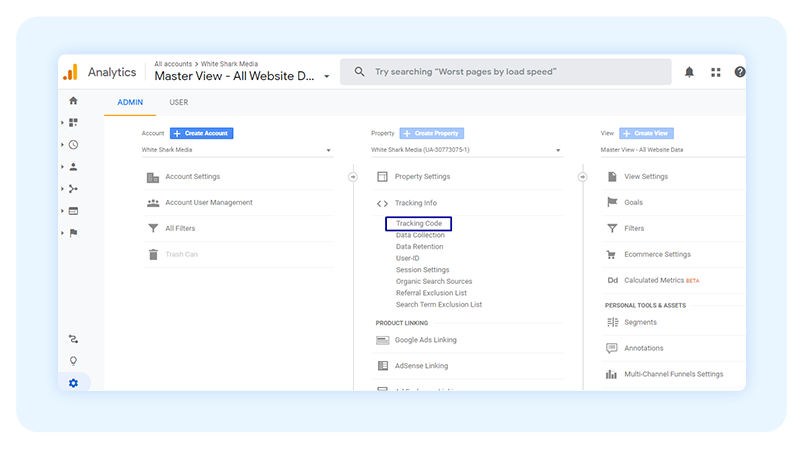
This will provide you with a Tracking ID, and Tracking Code; which one you’ll use will depend on the platform being used to run the website.
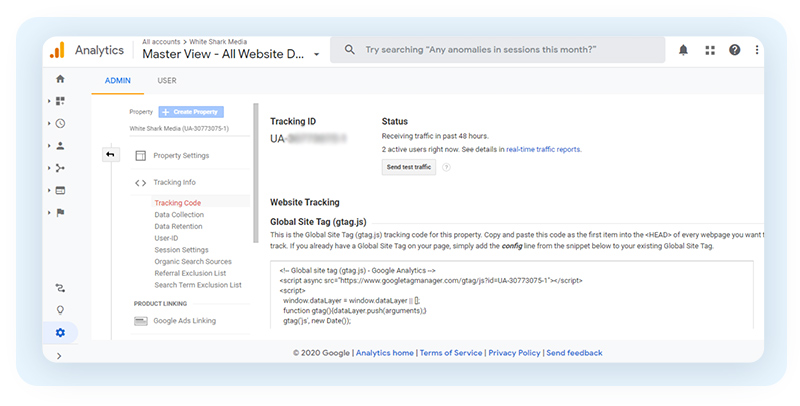
There is a myriad of website platforms out there that have different installation processes, so now that you have generated a Tracking ID and Code, you’ll be able to walk through the installation process by looking up their guidelines.
To get you started here is one of the most popular: WordPress
Here is a list of others you can refer to:
WordPress
The easiest way to install Google Analytics on WordPress is through a plugin; however, it is best if you are knowledgeable on its manual installation, especially if you want to ensure everything is set up properly.
Step 1: Locate Theme Editor
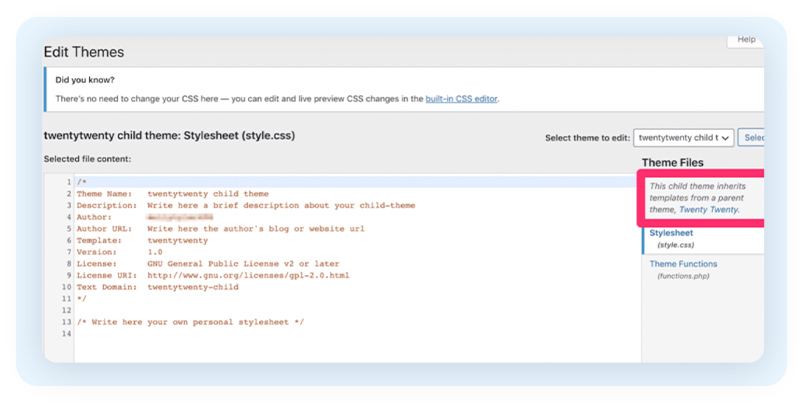
Select the “Appearance” menu of your dashboard. If the parent theme is feeding the child theme, you’ll have to access the header through the parent theme to install the code.
Note:Make sure you install the code in a child theme to avoid it being overwritten every time the WordPress theme is updated.
Step 2: Find The Theme Header
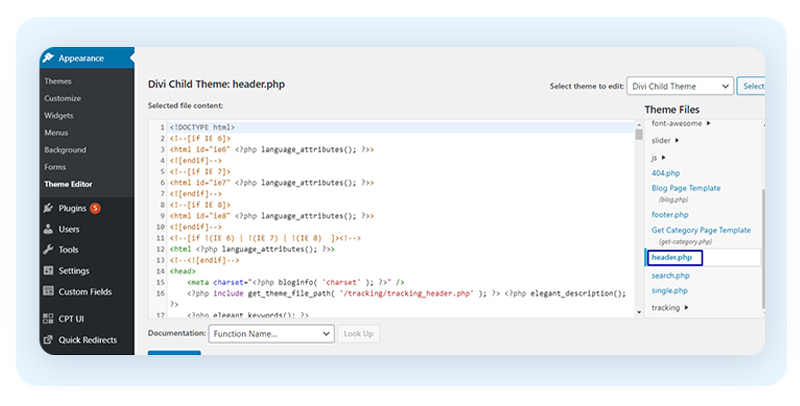
Scroll through the file templates on the right side or just search for the <head> section manually within the theme header.
Step 3: Paste The GA Tracking Code
Paste the “global site tag” generated earlier directly before the theme header.
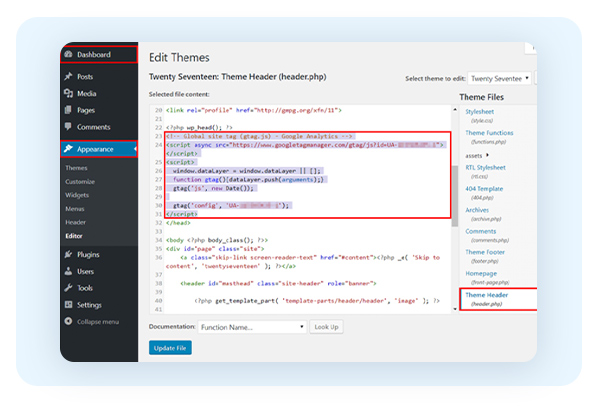
Parenthesis: GA Code To Every Page Of The Site?
Google Analytics specific instructions are:
“Copy and paste the global site tag right after the opening <head> tag on each webpage you want to measure.” -Google Support.
The frustrating thought that you’ll have to place code in 25 pages of a site manually begins to overwhelm you, but what Google is trying to say is that you only need to add the tag to every page template. If you have one template for all pages, all you have to do is add it to that page template for all 25 webpages to be updated.
Custom Installation for Google Analytics
There will be instances where you will have to resort to custom installation for numerous reasons, mostly if a website uses a custom or a unique platform builder.
In this case, all that needs to be performed is copy and paste the tracking code into the site’s HTML editor’s header.
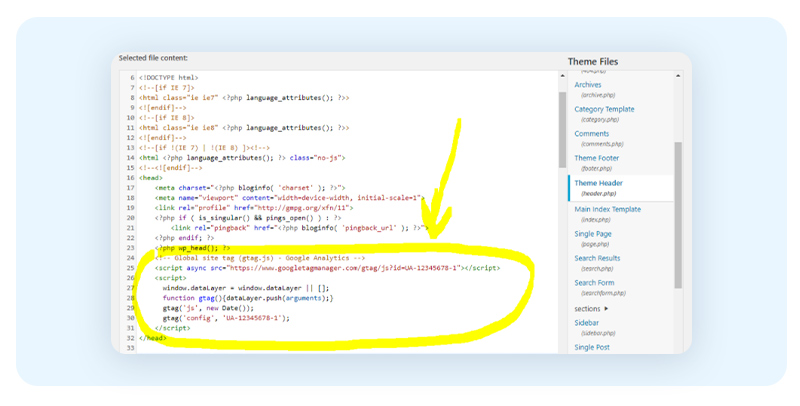
Verify GA Code
After you have placed the tag on your website, you’ll want to ensure it works properly. Go ahead and send test traffic to the site to see if Google Analytics is receiving data.
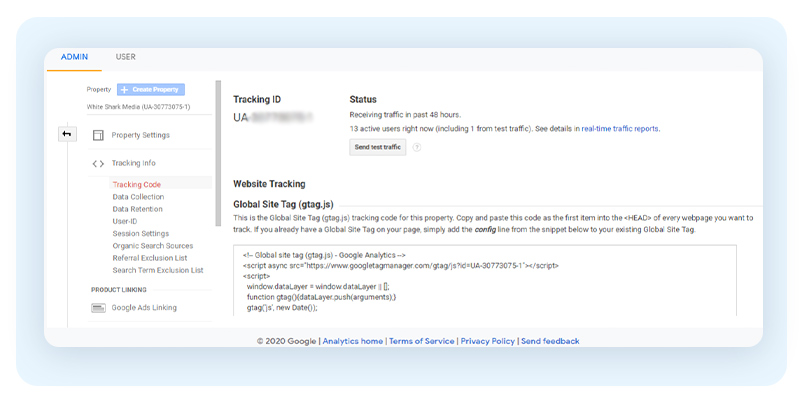
Simply locate the Status section within Property Settings>Tracking Info>Tracking Code and click on Send test traffic.
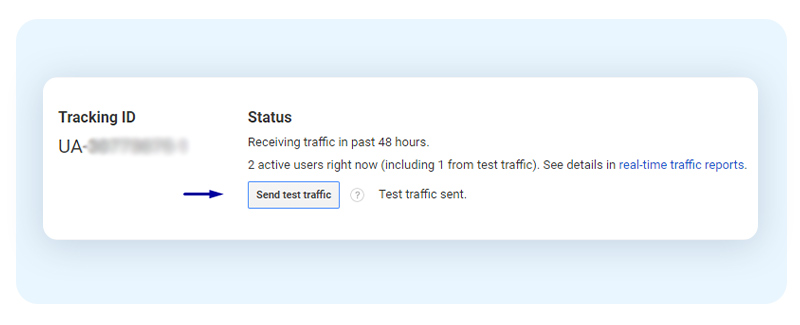
After 30 seconds, you should then see active users updated in real-time, which will indicate GA installation success. Locate the Real-time reports section and make sure you can see traffic visiting the site.
How to Link Google Ads to Google Analytics
You’ll want to ensure your Google Ads account is correctly linked to Google Analytics to get the full benefits of enhanced data.
Linking Google Ads spices up your PPC management in Google Analytics in the following ways:
- Import GA goals and Ecommerce purchases to view more reliable data when it comes to conversions and revenue.
- View Google Ads performance and advertising data through reporting
- Obtain more in-depth data for Multi-Channel reports.
- Import supplemental metrics into Google Ads such as Bounce Rate, Page Views, Average Session Duration.
- Take remarketing to another level by enhancing Google Ads remarketing with Analytics Remarketing.
- Import cross-device conversions through Google Signals.
Here’s a quick run-through on how to perform linking:
- Sign in to Google Analytics (you can do so through Tools & Settings if you’re already in Google Ads)
- Click Admin and select the property you want to link.
- In the Property column, click Google Ads Linking, click + New link group.
- Select the Google Ads account you want to link from your Manager account, then click Continue.
- Enter a Link Group Name and turn linking ON for each respective property.
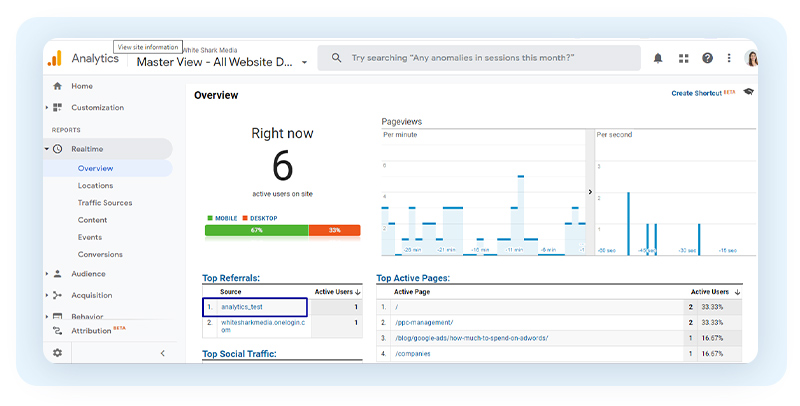
Tip: Since you’re linking from a manager account, then you’ll want to ensure you are only linking the accounts you are currently managing; avoid clicking on All Linkable Accounts.
Pro Tip: Make sure you have enabled auto-tagging in your Google Ads accounts.
So there you go! You’re all set up with Google Analytics, happy analyzing, and managing accounts.
Quick View on Google Analytics Reports
Here’s where the real fun begins; if your data-obsessed like we are, this is like being a child in a candy store. There are so many reporting options, from dimensions, timeframes, types of traffic, goals; if I continue to mention them all, I’d never stop. So let’s go over some basic reporting that will help you get through your day to day PPC management.
Geo-Location Report
Knowing how well specific locations are performing in sales can help you understand where best to invest marketing budget.
Find this report, go to Audience > Geo > Location
Referrals Report
Review which top websites have been most valuable in sending over qualified traffic to a website.
Find this report, go to Acquisition > All Traffic > Referrals
Top Conversion Paths
Understand audience behavior and which paths prove to be most efficient for your PPC marketing efforts.
Find this report, go to: Conversions > Multi-Channel Funnels > Top Conversion Paths > Sort “Source/Medium” path > Add a secondary dimension of “Campaign Path”
Site Search Report
A handy report that can help expand your campaign keywords, especially if you are looking into different traffic sources such as direct, organic, and referrals.
Find this report, go to Behavior > Site Search > Search Terms
In-Market Segments Report
Tie search intent with consumer behavior so that you have a better understanding of who your audiences are. This report’s key features show past buyer segments, compare PPC campaign audiences, and sort revenue and conversion rate.
Find this report, go to Audience > Interests > In-Market Segments
Use Enhanced Reporting to Your Benefit
Besides the fact that GA is free, I don’t see any con that can interfere with your decision to go the extra mile to manage PPC with it.
After reviewing the basics of installation and reporting, it is evident that you only need to focus on a few things to take PPC management to the next level.
If it still seems a little too much to handle, we get it, don’t let the technical stand in the way of your goals as an agency; let us give you that layer of support by providing you with PPC white label management options.
It’s time to give back time to what you do best as an agency; using Google Marketing Platforms is just the beginning of making your products more efficient than ever and promote profitable business growth.




