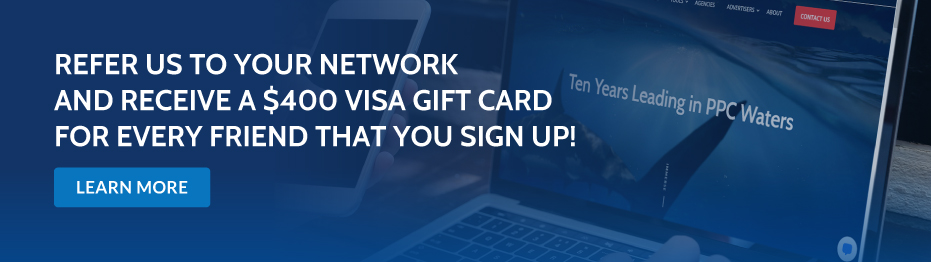[display-name-category]
[post_author]
I can’t stress this enough: it’s imperative to have an online presence on Bing Maps. This is why marketers need to include the unique set of users who are available on Bing and not on Google or Facebook.
To clarify, Bing Places is the platform where the profile info is set up. This includes account, list, submit, manage your client business. Bing Places enables local business owners to add their listing to Bing Maps. For many businesses that don’t require a website, this is a great option to have a reference point online.
The actual placements are on Bing Maps which also trigger Bing Search. Being featured on Bing Maps ensures visibility and it displays content that is useful in real-time.
A few things need to happen so that your ad shows up alongside the Bing Map’s organic search results. First, an active user must be within a 50-mile radius of your store. Once that’s checked off, the ad must be deemed relevant by Bing’s algorithm. If those two come together, you’re in business.
Given it’s dynamic, Bing Maps has a much greater impact on mobile devices. The user is able to take immediate action. Whether it’s calling your business directly or simply requesting an Uber ride to your nearest store.
How to Get Started with Bing Places
Now that we’ve reviewed some of the benefits of using Bing Places to appear on Bing Maps, let’s review how easy it is to implement into your strategy.
There are two ways to do this. If your store is listed on Google MyBusiness already, you can import all of your data by syncing your account to Bing. This is the easiest option.
However, if you don’t have a GMB account, don’t worry. Below, I’ve included the required steps to start an account from scratch.
Create a New Account — www.bingplaces.com: Before registering your account, Bing Places will prompt a Verification Search to ensure your business address or phone number is not associated with an existing account.
You will be able to login with any of the following accounts: Google, Facebook, or Microsoft.
Business Information: Once that clears, you can add all of your business details: phone number, address, website, and business category through Bing Place’s predetermined options.
We always recommend adding your sales contact information as it will give users the option to reach you.
Images: When uploading images, label titles related to your products or services. For example, if you offer fast food, make sure the label communicates that. For example, “pizza-in-brooklyn.jpg” instead of “image-1.jpg”.
Verification: There are two ways to do this. The first option is by mail. Bing Places will send you a code to the business address on your account. It can take 5 to 6 business days to arrive.
The second method is to use the Bing Places app on your phone. Though you will receive the code instantly, the verification may take between 1 to 2 business days.
Accounts & Login: Once you’ve verified your account will be able to manage several stores under the same email login.
Here is an example:

Location Extension I Microsoft UI: Contrary to Google, your Bing Places account is not linked directly to your Microsoft Ads account. This means that Bing Places and Microsoft Ads’ ad extension are set up separately.
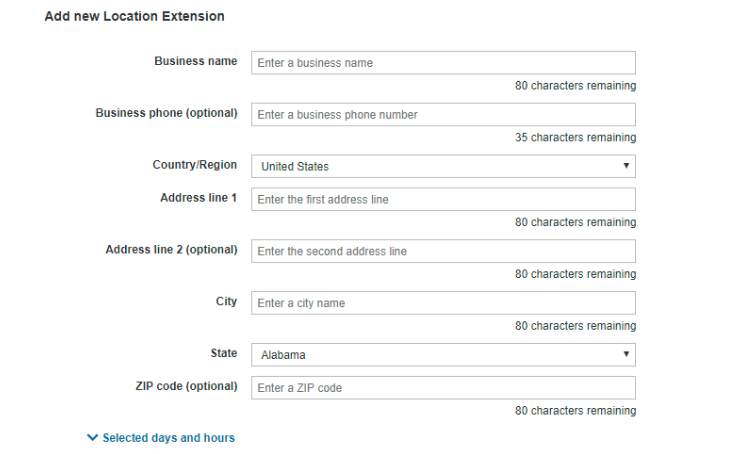
Location Extension is a targeting feature that makes it easy for users to find your local business. Here is an example:
You won’t be able to sync the data automatically because Location Extensions are entered manually. Furthermore, it is possible to have a Location Extension without a Bing Places account but we don’t recommend that. It’s best your ad extension matches the information displayed on Bing Places.
Google My Business: Syncing
Last but not least, we have data syncing available through Google MyBusiness. In my opinion, this is the fastest and easiest way to create a Bing Places account. Of course, this requires a GMB account first.
Within the Bing Places interface, you have two options:
- “Add new Business”
- “Sync with Google My Business”.

When choosing the second option, Bing Places will automatically sync all of the client cards hosted on Google MyBusiness without letting you select which ones to import. If you only import one store, and not necessarily transition every business card, you may want to go for the first option, “Add New Business”.
The first option allows you to import a given account through Google MyBusiness anyways; except, this time, it won’t sync all accounts but rather only the ones you select.

Scheduled Syncing
If you manage multiple accounts, most of which are regularly updating information, you can schedule a syncing sequence per day, week, or month.
When selecting the GMB syncing option, you receive a message like the one below. Checkmark the option, “I want to sync my business data with Google My Business at regular intervals.”

Conclusion
As I mentioned in the beginning, we communicate the importance of online presence to our partners by providing them with recommendations and the reasoning behind it. When you allow your business to run on more spots throughout the Microsoft Network, it generates brand awareness and strengthens your place in the market. Also, being featured on Bing Maps organic search results is free. It’s a win-win that you shouldn’t miss out on. To get more customers in real-time, set up your Bing Places account today.
Sounds like the kind of stuff you want to learn more about? Take a deep dive into the Microsoft Advertising platform, register for our online courses directly on our website.