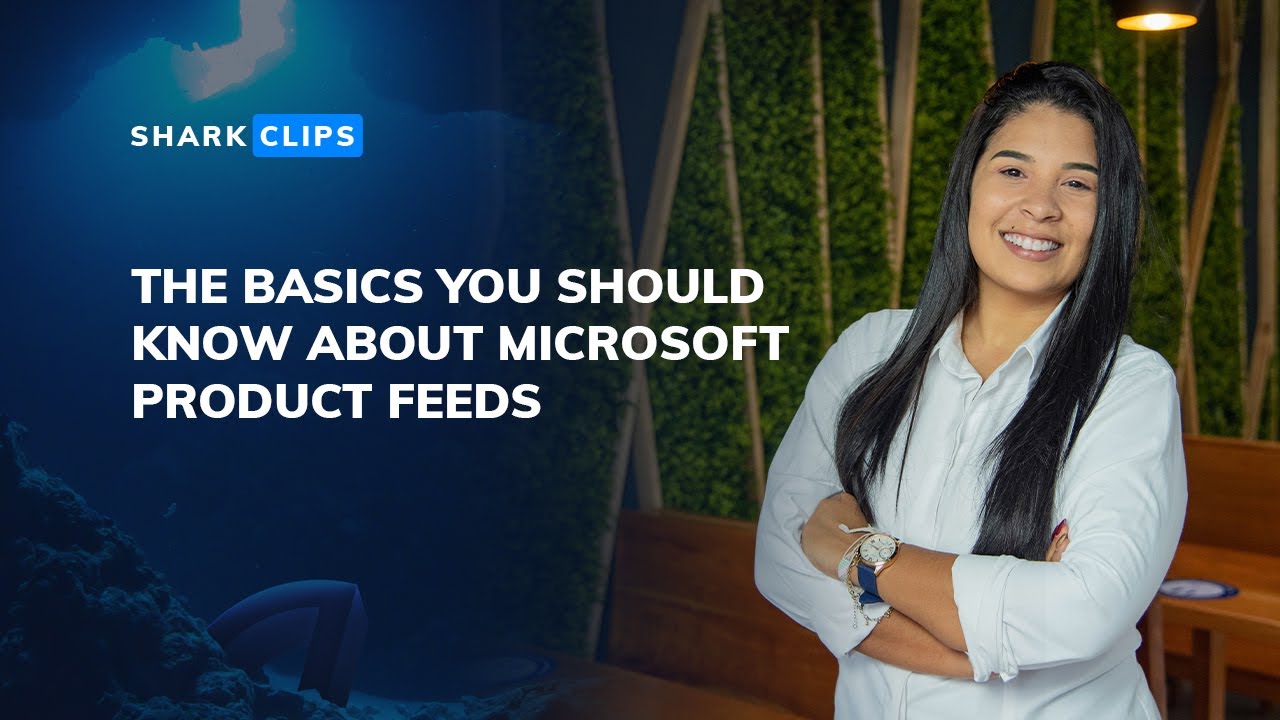[display-name-category]
[post_author]
[wtr-time]
Shopping Ads are on the rise as more and more of the world becomes familiarized with online shopping convenience. This means that businesses will need to create digital storefronts, increasing the demand for agencies willing to go through the painstaking hassle to get everything set up and running for them.

Platforms such as Google Shopping and Microsoft Shopping are evolving rapidly and creating more sophisticated features that require account managers to be knowledgeable on how to develop and optimize them to the client’s advantage.
As an agency, delegating the tedious tasks of everything shopping is the best solution if your goal is to grow, scale, and promote a higher lifetime value for your clients.
Merchant Center: The Store and Product Hub
Google and Microsoft have made it convenient to manage stores and goods for online shopping marketing through merchant centers.
Some of the all-in-one center features include:
- Uploading business products with its relevant attributes
- The ability to sell clients merchandise across paid and organic channels globally
- Reporting and analytics on pricing, promotions, and industry benchmarks
- Customized opportunities to enhance your marketing strategy
Shopping Merchant Programs
Explore options to present to your clients to enhance their business reach through online shopping—only opt-in through the Merchant Center account.
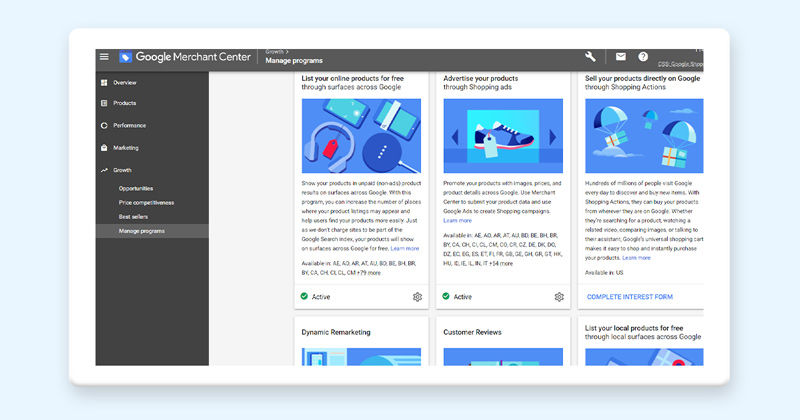
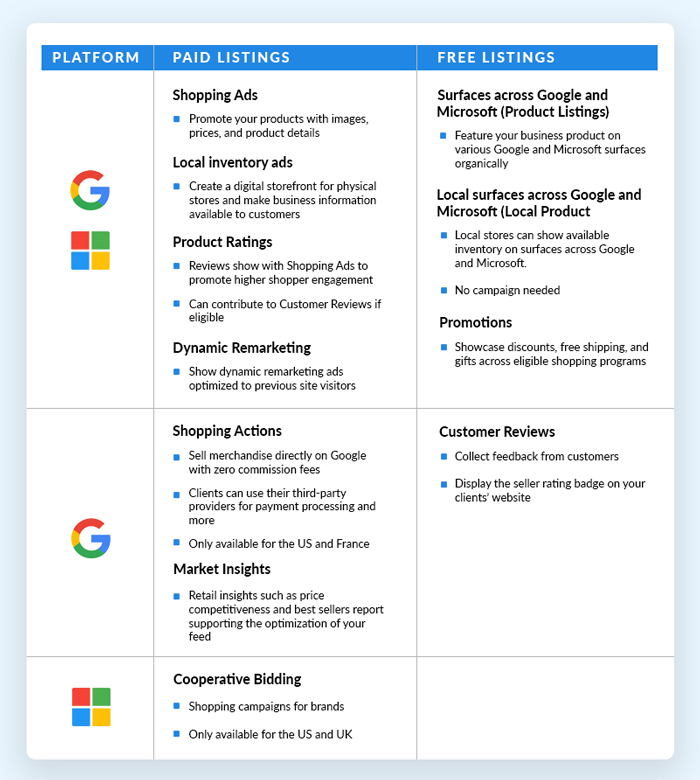
Tip: Some of these programs will automatically opt-in upon product feed upload and approval.
Now let’s jump into setting up your product feeds and Merchant centers so that you can easily manage your clients’ online marketing efforts for shopping.
Create a Merchant Center
Before uploading business products, you’ll have to ensure that you have a Merchant Center to work with first. We recommend you begin with Google, especially if you will be advertising with Microsoft Ads. Later on, you can import everything to Microsoft from Google Merchant Center.
Pro-Tip: Go ahead and check on the Google account (email) you will be using to see if it is associated with an existing Merchant account. If this is the case, you can skip step one.
Google Merchant Center (GMC)
- Enter your clients’ business information.
– The business name is your Merchant Center account name and is what is displayed across Google.
-You can always change the time-zone if needed. However, exercise with caution given it will skew performance metrics. - Select check out options that apply to the business.
– Website, on Google, or at the local store - Link Google and Third Party Platforms
– Google Ads, Display and Video 360, Google My Business
– Third-party platforms such as PayPal (US Only)

Agency Tip: Through the Partners tab in Linked accounts in settings, ensure you link yourself to the client’s Merchant Center.
Microsoft Merchant Center (MMC)
- Create the store through the top menu of your clients’ Microsoft Ads account by clicking Tools>Microsoft Merchant Center.
- Enter the store information such as store description and checkout option.
– Store name cannot be changed and will show in product ads - Validate the domain via:
– Bing Webmaster Tools
– Universal Event Tracking (UET) tag (50 event requirement before visible as an option)
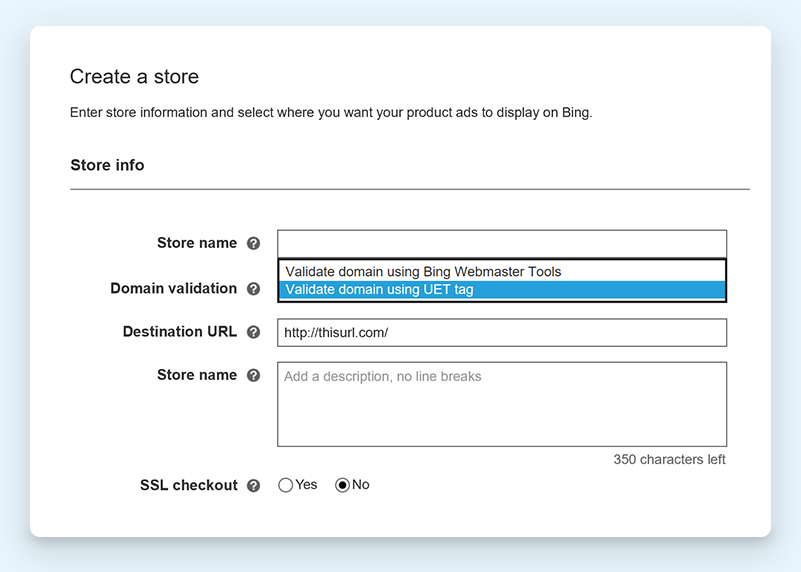
- Check to see if the store was auto-approved, auto-rejected, or queued for a manual review.
– Rejection reasons include a lack of privacy policy on the website, no SSL certificate, and adult content and product advertising.
Agency Tip: Set up your email to receive notification from the client’s Microsoft Ads account to be notified on store approval, which can take up to five days.
Note: Multiple stores may be created even for the same domain. However, products are limited to a single store, and targeting markets is particular to catalogs.
Verify and Claim Business Website URL
To start using specific Merchant Center programs, confirm with Google and Microsoft that your client is the URL’s authorized owner through the verification and claiming process. Once this is performed, the website URL will be associated with the Merchant Center account.
Pro-Tip: Make sure the claimed URL is the domain being used for the client’s merchandise. If otherwise, consider a multi-client account setup.
Specifying Product Data
That wasn’t as complicated as it seemed! You’re now ready to format the clients’ product information for Google and Microsoft to use across Merchant Center programs. Accuracy is imperative if you want to reach the right audiences and buyer intent.
Google Product Feeds
Add Product Data
There are three ways you can build your feeds:
- Primary and Supplemental Feeds: If you start to create Shopping Ads from scratch, we suggest you begin creating a primary feed. Supplemental feeds are, as the name indicates, a supplement to either your primary feed or, in most cases, built to apply and become eligible for Merchant center programs.
- Multi-Source Feeds: If you need to submit data from many sources, it is best to take advantage of the set of tools brought to you by this feature.
- Google Content API for Shopping: If you have a developer resource at hand, this is the most efficient way of getting products onto the Google Merchants grid.
Supporting file formats are text or XML, while the text is the preferred format, especially for clients who are new to shopping ads and using spreadsheets.
Tip: Use the feed template in the Merchant center
Create and Upload the Feed
- Click the plus button and follow the prompts to provide the necessary information.
– Country of sale, language, feed destination (which programs apply), and countries to be listed in. - Enter the primary feed or supplementary feed name.
- Select how you will upload the file, Google Sheets, scheduled fetch, upload via SFTP, FTP, Google Cloud Storage, or manually, or website crawl.
– You may have to include a file name (exact match required of the file created).
Tip: If it’s the first feed for the account, perform a manual upload, you can change this option later.
You can officially now view and manage your product feed in the “Feeds” section and are eligible to manage your clients’ marketing for shopping on Google.
Microsoft Feed Files
GMC Import Tool
Simultaneously manage product feeds across platforms by using the Google Merchant Center import. You can sync automatically or manually through scheduled imports.
- Begin import by clicking at the top menu of your clients’ Microsoft Ads account on Tools>Microsoft Merchant Center.
- Choose which MMC to import to and click the Import Tab.
- Sign in to your client’s Google account.
Agency Tip: If you do not want to be signed out of your account, always work in another client’s Microsoft account using an incognito window.
- Select to create a new catalog by entering the Catalog name and choosing the Target country and language.
– You will be prompted to select which Microsoft Advertising catalogs you would like to import into. - Setup when to run your import.
– Opt to run a one-time import immediately.
– Schedule and name a daily, weekly, or monthly recurring import at a specific time.
When importing from Google, it’s important to note that the item details that will determine which product offers import are market, status, channel, destination, and offer attributes.
Feed fields that must match exactly are:
- Product ID
- Brand
- Product type
- Category
- Custom label 0-4
- Condition
- Replace tracking metadata by using find and replace for “Google” with “Bing” so that you can correctly attribute clicks for this channel.
Now you’re ready to conquer those marketing strategies for your clients’ shopping campaigns.
Promote Efficiency Through Automation
While you still have to go through the Merchant Center creation process, you can skip the product feed creation process and leave it to platforms that can upload, manage and optimize them for you to multiple shopping channels and more.
These are a few platforms we recommend if you are shopping around for data feed management:
- DataFeedWatch
- GoDataFeed
- Productsup
- VersaFeed
Let’s Review Your Shopping Client Portfolio
Schedule a meeting with our experts to review portfolio opportunities and grow your ecommerce clients. We have the right tools, including data feed management, to convince you that our partnership solution is ideal for your agency.